HELP (Online)
Application version: 2.6Thanks to rate the application in the App Store to support the development
A smartphone with iOS 15.4 minimum is mandatory.
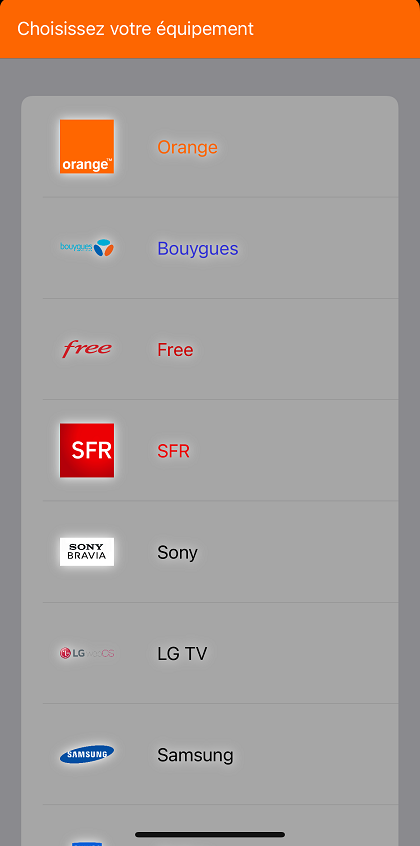
The first time, the application will ask you to choose your equipement (Smart TV / Box / Connected object).
The detection of the equipment will follow.
To add more equipments, go to the parameters.
To go through tabs, just swipe right or left.
Main tab with remote control buttons:

Note: A long press on the key ![]()
displays a sub-menu concerning power settings
Possibility to add favorite channels by pressing the star.
Show favorites channels.
Display the program guide.
You can browse through the different sites and even watch video clips.
You can go to settings at any time, by clicking on the toothed wheel in the menu bar:
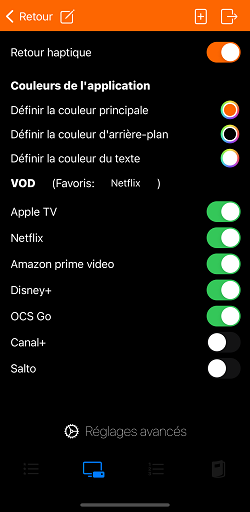
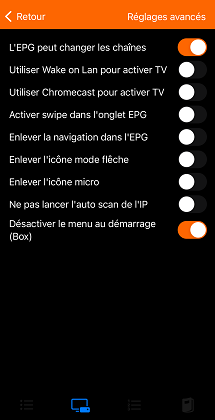
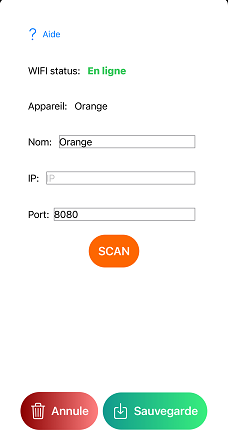
Go to the last tab first and then click on the toothed wheel in the menu bar:
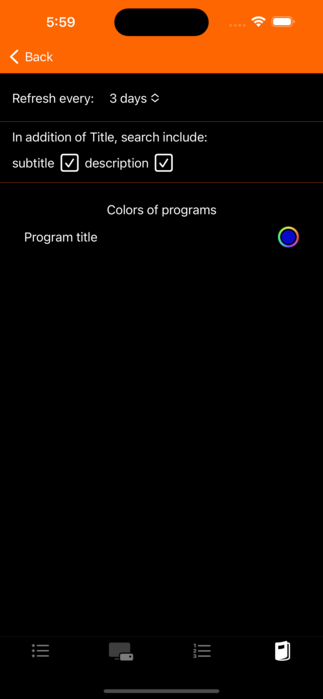
Compatible with all Orange boxes.
For Sosh packages, by default the TV decoder is not provided, it seems obvious to me but if you do not have the option at 5€ / month additional, my application will not be useful to you!
If it's didn't longer works, it means that it do not responds, you simply have to restart your TV decoder.
To find the IP of your TV decoder: Look here
Note for those who have the Satellite TV decoder version:
The box and the TV decoder must be connected by an RJ45 cable! (This cable also allows you to see the replays)
Attention: Numericable box not supported.
Note: The navigation in the Netflix application does not work because of a bug on the box side, unfortunately I cannot do anything about it.
Please make a complaint to SFR, the more you will be, the more they will correct quickly.
Attention: Freebox mini 4K (or Pop) if not detected, choose Android TV.
Please also note that you must not be connected to the Free WIFI, but to the WIFI of the Freebox.
In order that the wifi of the box remains active on standby (Useful to turn it on), you have to go to: Paramètre système > Réglages de la gestion de l'énergie
I recommend the use of APIs V1 which is more stable (Go to settings and choose API v1):
To find out how to get your remote control code :
Freebox revolution: https://youtu.be/1xBnwBeWWHI
Screenshot: 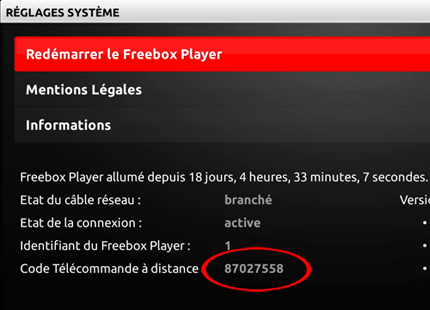
And for the old box see here
Note: If your remote control is out of order:
The easiest way is to use the gamepad by plugging it into a player's USB port and going to system settings.
Otherwise call 3244 ! :)
Attention: Box Miami 4k if not detected, choose Android TV.
At the moment a problem is affecting the Miami 4k boxes, Bouygues has disabled wifi remote control support on its official app.
(They say it's a Google issue) we'll have to wait for them to make a correction on the box side.
For the BBox Sensation, as it uses port 161 and it is often used by other devices, please turn them off before Scanning, otherwise enter the IP manually.
Sign the petition for the Miami 4k to encourage Bouygues to add APIs for remote control.
To control the TV, it must be already on.
It takes about 25 seconds for the TV to be available to receive commands from the app.
Your TV must be connected to wifi.
You must also activate the 'mobile TV' option on your TV:
Settings > General > Mobile TV
On more recent Smart TVs you must activate :
Network settings > LG Connect Apps
And on the latest models you have to log in to your LG account:
All settings > General > System > LG Account
If your TV is recent enough, it may be able to turn on with a Wake On Lan.
Defining keys in arrow mode
First of all, on your TV, you must activate "wifi remote control" and enter a "Pre-Shared key" :
Home > Parameters > Network > Remote start: On
Home > Parameters > Network > Remote devices setting > Remote control: Enabled
Home > Parameters > Network > Home network setting > IP control > Authentication: Normal and pre-shared key
Then enter the pre-shared key:
Home > Parameters > Network > Home network setting > IP control > Pre-shared key (1234 for example)
See also help on the Sony website.
This same key must be entered in the application options.
Note: If you restart the TV completely, you have to wait a few seconds for it to react to the remote control.
Defining keys in arrow mode
Your TV must be connected to wifi.
There are 3 methods to communicate with Samsung TVs:
API v1: For TVs before 2016 (Port 55000)
API v2: For TVs models H and J from 2014-2015, it requires a pairing with a PIN code, it is not yet implemented.
API v3: For TVs after 2016 (Port 8001 ou 8002)
For the 3rd method, the port may be 8002 instead of 8001, you should change it manually in the settings if the detection fails.
The television may ask you to accept the connection of the application, you will of course have to click on authorize.
Be careful with the On / Off key, depending on your model, the TV network may be off when the TV is on standby, so it will not be able to turn on with the app.
Defining keys in arrow mode
Your TV must be connected to wifi.
Make sure you have the latest firmware installed on your TV.
To activate the fact of controlling your Smart TV by wifi you must enter the following sequence (in the TV activity):
5646877223
The message "JointSPACE activated" should appear.
This sequence is not enabled by default on several TV models from 2009 and 2010.
To control the TV, it must be already on. (But if your TV is after 2016, it may be able to start with a Wake On Lan)
Wake On Lan: Configuration -> Wireless and networks -> Wired / Wi-Fi -> Switch on with Wi-Fi (WoWLAN)
For recent Smart TVs, the application will ask you for a PIN code, this is the one that will be displayed on the TV screen when detected.
If you get the error message: SSL handshake timed out. You will need to restart your TV (Under Android, you have to go to Configuration -> Android Settings -> Device -> About -> Restart)
Note: If you restart the TV completely, you have to wait a few seconds for it to react to the remote control.
Defining keys in arrow mode
Your TV must be connected to wifi.
You must activate in the TV options, remote control application:
Network > TV Remote App Settings > TV Remote
Make sure the TV is ON and has been for at least a minute (otherwise the built in webserver might not be detectable).
If your TV is fairly recent, it may be able to turn on with a Wake On Lan (Menu > Network > Wake on LAN).
Otherwise, all functions won't work until you turn on the TV using your remote.
Defining keys in arrow mode
Your TV must be connected to wifi.
To control the TV, it must be already on.
It can't be woken up remotely unfortunately.
Defining keys in arrow mode
Make sure you have the latest firmware installed on your TV.
Your TV must be connected to wifi.
Activation of control by wifi on the Smart TV:
MENU > Initial Setup > Internet Setup > AQUOS Remote Control > Enable
MENU > Settings > Network settings > Ip Control Settings > Enable
Activate also: "Quick Power", in "Initial Setup"
Note: Do not enter a login / password.
Defining keys in arrow mode
Make sure you have the latest firmware installed on your TV.
Your TV must be connected to wifi.
Once detected, your TV will display the following message:
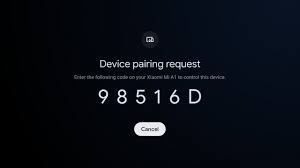
You will need to enter the code displayed on your TV screen into the application.
Defining keys in arrow mode
(The definition of the keys may vary from one device to another)
Your TV must be connected to wifi.
You must activate in the TV option: virtual remote.
Defining keys in arrow mode
Your TV must be connected to wifi.
After IP detection and first press on a button, a pin code will be displayed on TV, you'll need to enter it in the application.
Defining keys in arrow mode
The application allows you to control your lights Philips HUE remotely now.
Up to 9 lights can be controlled, corresponding to the 9 keys of the remote control, the 0 allows you to select them all for example to turn everything off at the same time.
Volume buttons (tactile and physical) adjust brightness.
Saturation, Color, Tone and Effects are only available for certain lights.
By letting press on the light number, you can rename it.
On first use, the application will ask you to pair your Philips box: By simply pressing the button of the box (Bridge) Philips HUE.
Definition of keys
Note: The numbering of the lights depends on Philips, apparently the numbering is done in the order you install them.
Make sure you have the latest update for lights and bridge.
The application allows you to control your Somfy roller shutters with the Tahoma box.
Up to 9 shutters can be controlled.
It is imperative to put your Tahoma box in developer mode from your account: https://www.somfy.com/
Definition of keys
Your sound bar must be connected to wifi.
The application allows you to control your Sony sound bar.
See the list of compatible models.
Definition of keys
Your amp must be connected to wifi.
The application allows you to control your Denon amplifier.
Definition of keys
Your TV must be connected to wifi.
Definition of keys
The voice assistant is only available from version iOS 10
The list of channels is regularly changed by the providers, I use the list from Wikipedia, if you ever notice a change, please send me an email.
The update will take place quickly after your email. On the other hand, you will eventually have to remove and put back the impacted favorite channels.
Attention: You must absolutely be on the same WIFI network as your equipment.
First point to check: if your box / TV is not detected by the SCAN, restart it.
(Take the opportunity to restart your phone too)
Then if there is still no detection, maybe your IP is not in the range 192.168.1.0 - 192.168.1.255, you will then have to enter it manually.
If you need any support, email me with the name of your provider (and the name of the box if several versions) or Smart TV.